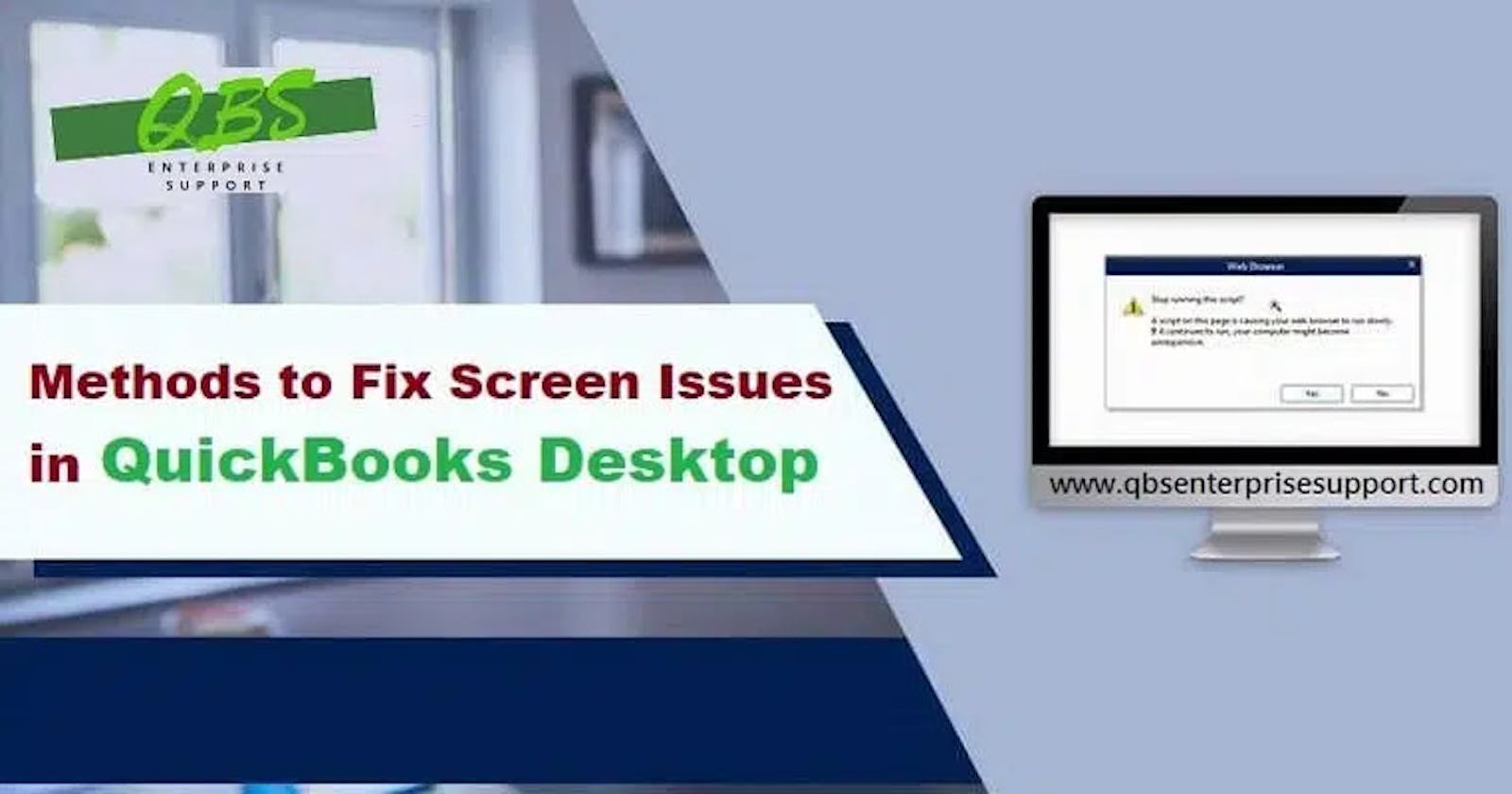Display issues in QuickBooks are quite common in QuickBooks and are usually caused when the QuickBooks Desktop program is used with high-resolution graphics monitors. However, there can be other causes behind this issue as well. In this post, we'll sail through the most common viable troubleshooting methods to fix QuickBooks Desktop Display issues. So, make sure to stick around till the end of this article.
What are the methods to troubleshoot Display Issues in QuickBooks?
The methods given below should fix the display-related QuickBooks issues. Perform these steps in the same schematic order as are given under each method.
Method 1: Adjusting display settings
Close QuickBooks Desktop and click "Start" on your Desktop.
You now need to look for the QuickBooks Desktop icon.
Choose and right-click on the QuickBooks.exe file and then go to Properties.
After that, go to the Compatibility tab in the Properties option.
To turn off display scaling on high DPI settings, you need to check the box next to it.
You must also choose the option to Change high DPI settings and then Override high DPI scaling behavior. After that, click on Apply.
The last step is to click on Ok.
Method 2: Modify the view Preferences
Start your QuickBooks Desktop.
Then, go to the Edit menu and choose Preferences.
Select Desktop View and then My Preferences.
Under View, choose One Window from the list of options.
Click the OK button to finish.
Method 3: Change the Screen Resolution
For Windows 10 users
Right-click on the Desktop and choose Display from the menu.
In the next step, you have to choose the Advanced Display Settings. If your computer has more than one screen, go to Display in the menu bar and choose the one you want to change.
Next, under Resolution, choose a screen resolution of 1024 x 768 pixels or higher. Then, click on the option to keep the Modifications to make the changes happen.
Check to see if the QuickBooks desktop display issues got resolved on Windows 10.
For Windows 8/8.1/7 users
Initially, go to Display. For that, right-click on the Desktop and choose the Display option.
Click on Screen, and then from the drop-down menu, choose a resolution of at least 1024x768.
Check again to see if the QuickBooks Desktop Display issues got annihilated.
Method 4: Update Graphics Drivers
To get started, click on Start, and then go to the Control Panel.
Choose the video card or graphics card you want to update from the Display Adapters menu.
Next, choose to update the driver software.
Then go to the search page. Once you get there, you can search for the driver option and type in the name of the graphics card or display adapter.
You can now download the driver and set it on your computer.
After the process is done, restart your computer.
Method 5: Disabling display scaling
Right-click on the QuickBooks icon and then click Properties.
On the Compatibility tab, choose "Don't scale the display at high DPI."
Afterward, choose OK.
You may Also read: setting up Landed Cost in QuickBooks Enterprises
We wind up this article with a hope that the troubleshooting methods contained in this article helped you fix QuickBooks Desktop Display issues. If you have any queries to discuss, then we advise you to contact our QuickBooks support team at the helpline +1-800-761-1787.